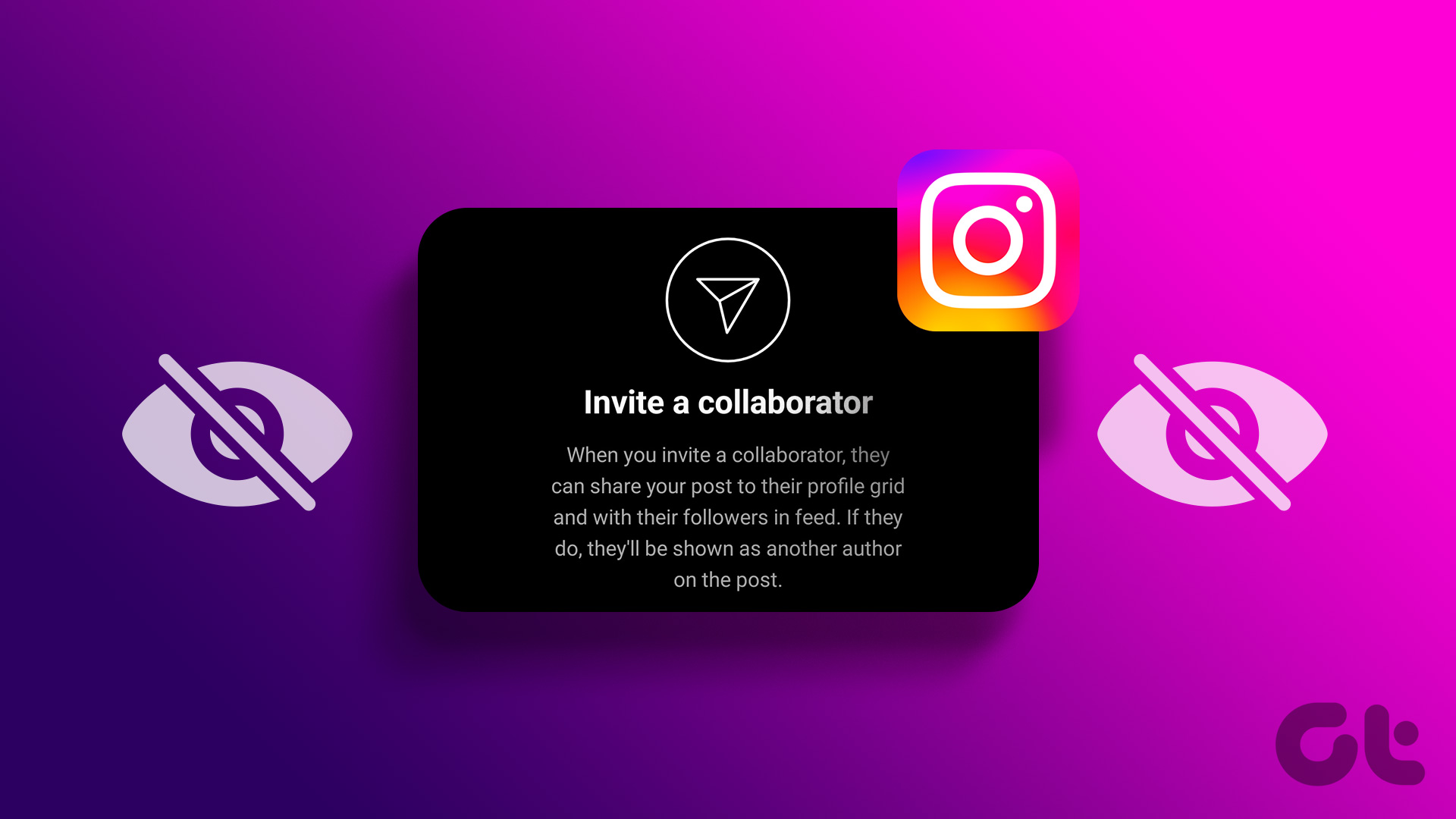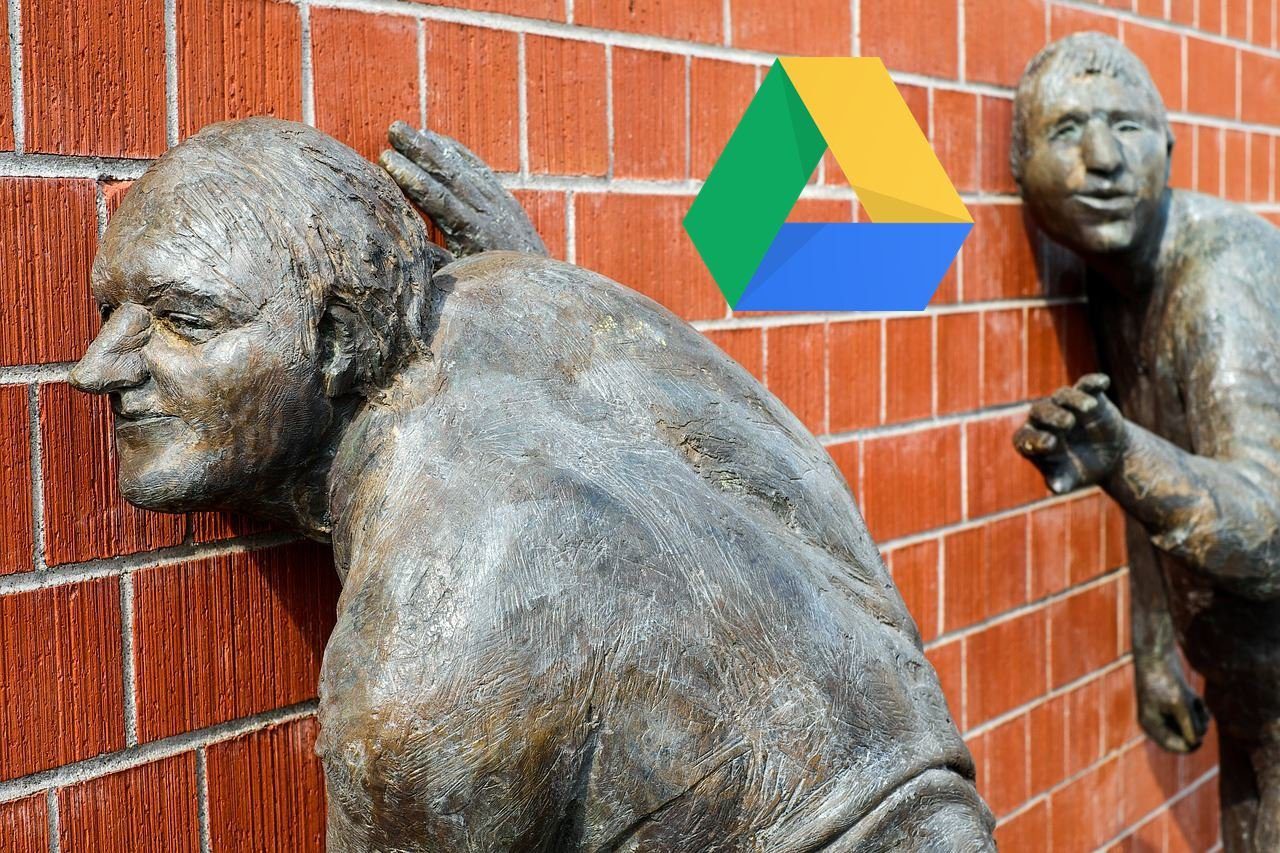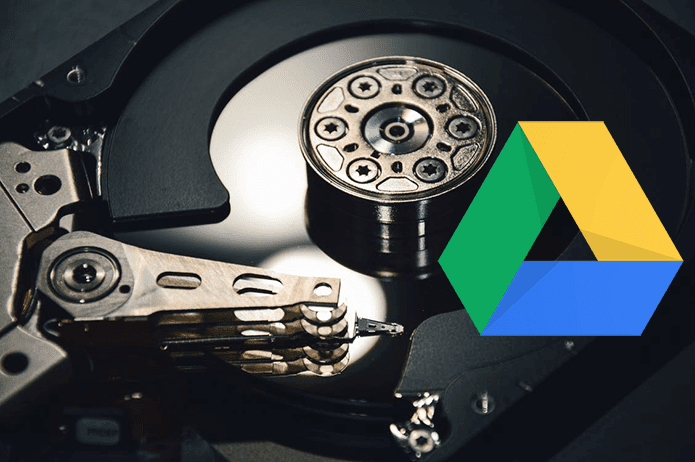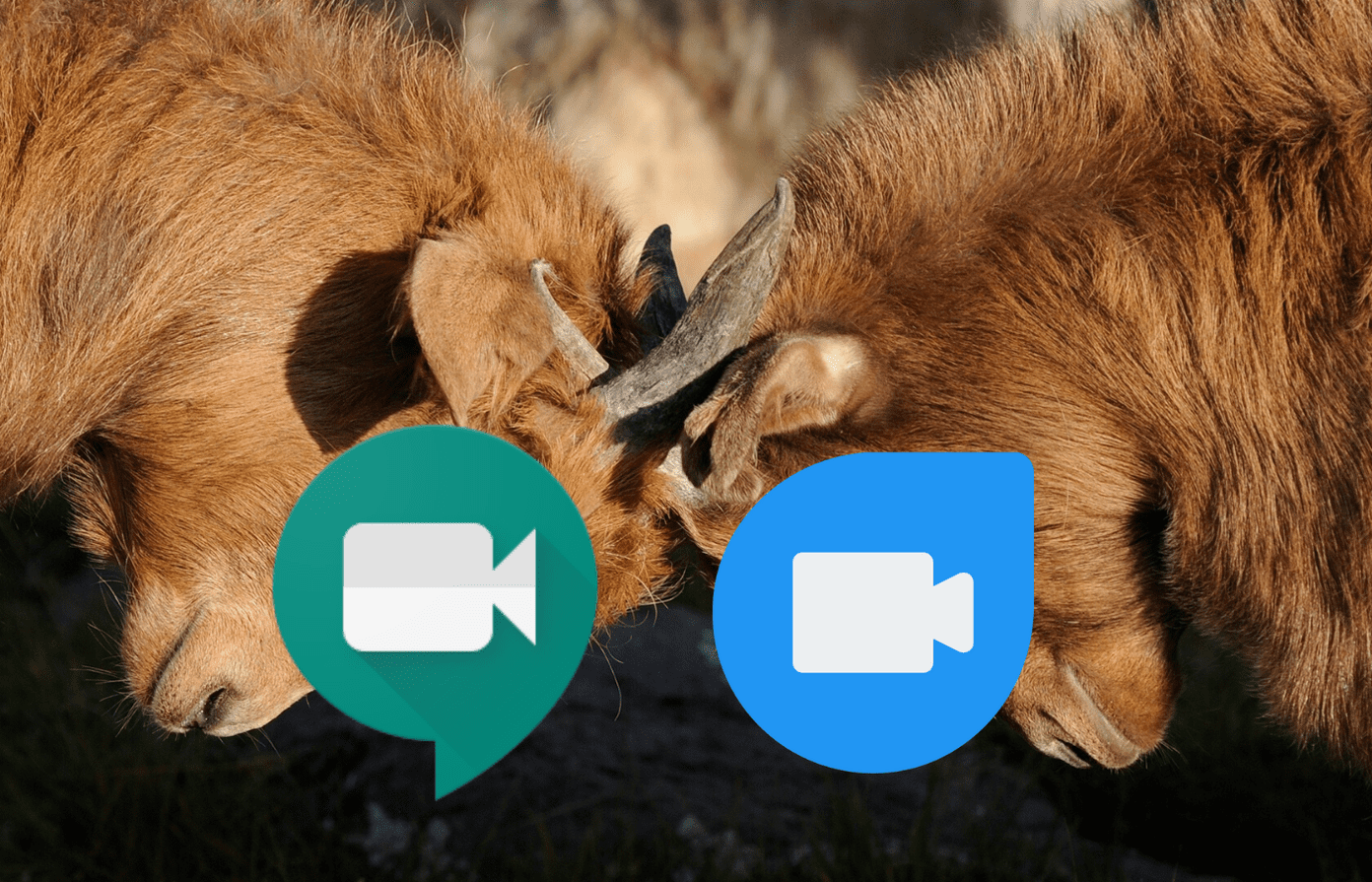The feature seems similar to Zoom invitations and especially the recently introduced Messenger Rooms. The Google Duo app generates a link when you create a group that needs to be shared with others. Others can join even mid-call if they are part of the group. Let’s get to know the Duo group invitations and how to use them.
What Are Google Duo Group Links
Until now, one had to search and select the users from their contact list to add them to a Duo group. Now the same has been succeeded by links—even though the traditional capability still exists. You will be given a unique link for your group that you need to share with others you want to join your group. You can share the link using any other app such as WhatsApp, Instagram, Facebook, etc. Other users need to tap on the link from where they can accept or reject the group invitation. Once they are part of the same group, any member can initiate the group call.
How to Find Duo Group Links
There are two ways to create and find a group link in Duo.
Method 1: Send Invite Before Starting a Call
In the first method, Duo app will show you the group invite link when you create a group and add at least one member. So launch the Duo app on your phone and click on the Create group button at the bottom. Add at least one member to the group. The app will take you to the group call screen. Here you will find the group invite. Copy the invitation link using the button next to it or tap on the share icon and send it to your friends through any app. Only when a member taps on the Start button, the Duo app will create a call and notify others about it. When you add other people to a group before initiating an actual call, the app will notify them that you have added them to a Duo group.
Method 2: Send Invite Mid Call
If you are already in a group call, any of the group members can invite more people (up to 12) mid-call as well. To find the invitation link, tap on the three-dot icon at the bottom of the calling screen, and hit the Share icon. Send the link to your friends. Note: If the three-dot icon is missing, update your Duo app or try fixes for Duo not working properly issue.
Who Can Join Duo Group Using Links
Anyone with a Duo account can join the group. A Duo account and app is necessary.
What Happens When You Receive Duo Group Invitation
When a Duo user clicks on the invitation link, the Duo app will open on their phone. If your phone doesn’t have the Duo app, the interface will take you to the Play Store (Android) and App Store (iOS) to download the app. Next, you will see other group members and the ability to join or decline the group invitation. Tapping on the Join button will take you to the on-going call. If there is no on-going video call at the moment, the app’s interface will take you to the group home screen. Tap on the Start button to create a group video call.
Can Other Members Share Group Links
Yes. As mentioned above, any group member can invite more people using the link. So be careful with whom you share your group link.
What If the Creator Ends the Group Call
If a group creator or other member ends the group call, the call doesn’t end for everyone. Only when everyone leaves the group call, it’s ended. Till that time, others can still join the group call. All the group members will see the ‘Join live call’ message on the group icon.
Where Can You Create and Join Group Invites
Since the Duo group calling feature is currently unavailable on the web, you can only create and join group links from the mobile apps—Android and iOS. If you own a Chromebook, the links will work on that as well, for it uses the Duo Android app.
Competition Is Strong
Google Duo is continuously adding cool features to compete with other video calling apps such as Facebook Messenger, Zoom, WhatsApp, etc. From raising the number of people in a call from 8 to 12, and introducing group links, Duo is trying its best. But it wouldn’t be right to compare Duo with Zoom for the former is more of a personal app. Google has the Meet app for video conferencing for your professional work or school classes. It’s available inside Gmail as well for faster access. Before you go, do find out how Duo differs from Meet and should you switch to it. Next up: While you are comparing Duo with other calling apps, do check its comparison with WhatsApp video calling from the next link. The above article may contain affiliate links which help support Guiding Tech. However, it does not affect our editorial integrity. The content remains unbiased and authentic.