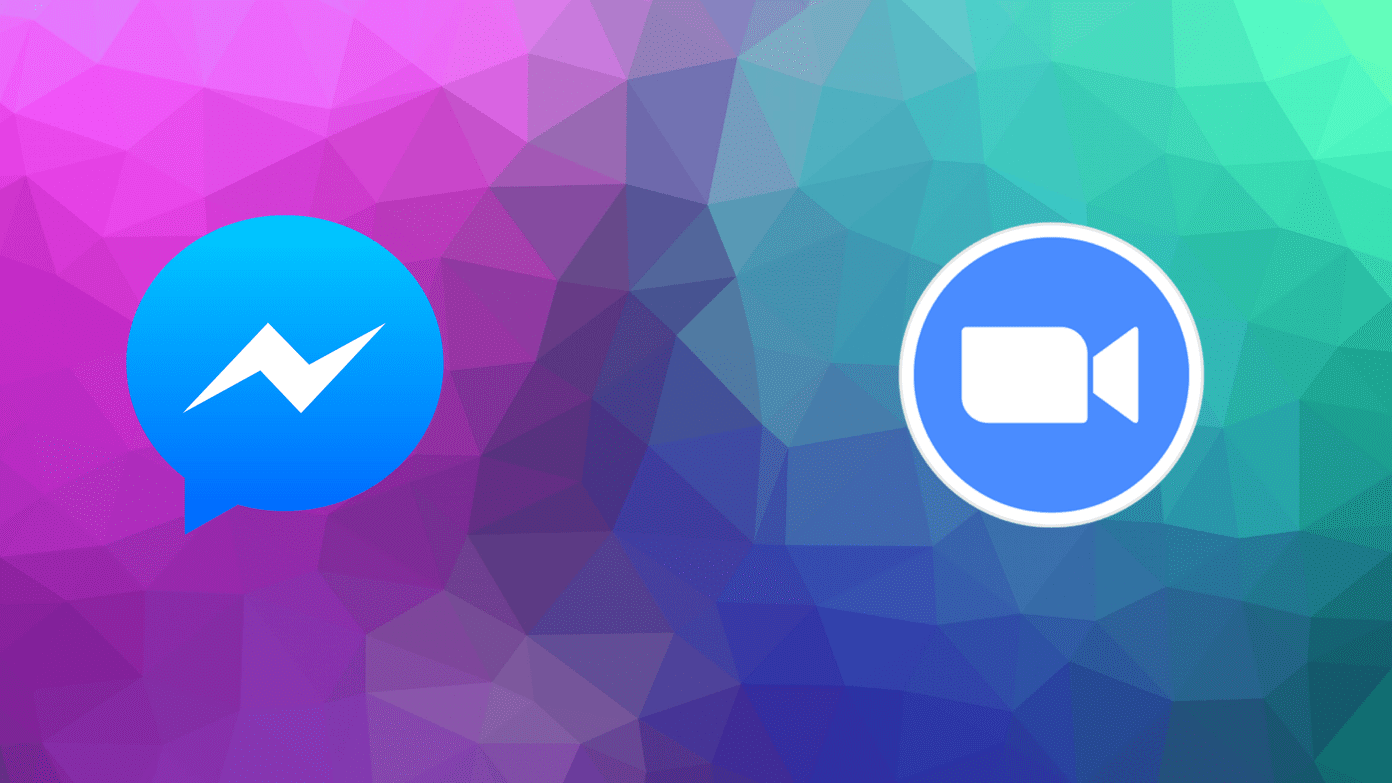Facebook groups are a whole new world in themselves. You can connect with people who share the same interest using Facebook Groups. Last year, Facebook made several changes to groups. They killed some group types and introduced a few new ones. If you have been wondering what the different group types on Facebook are and which group type you should choose, you are in the right place. Facebook groups are of various types. They are categorized based on their functionality/purpose and privacy. We have covered the differences between Facebook groups based on their privacy, such as closed, private, and visible. Here we shall tell you how various group types such as general, buy and sell, job, video games, social learning, etc. differ. Let’s check the different types of Facebook groups and how to change group type.
How to Change Facebook Group Type on Mobile and Desktop
The group admins get certain unique functions and changing group type is one of them. Only admins can change the group type. Moderators do not get the privilege to use this option. The admin can change the group type anytime. Whenever you change the group type, it will be posted in the group discussion section to inform everyone about the same. Open the Facebook group on the Facebook website. Click on the Settings option from the left panel. In Settings, scroll down and click on the edit button next to Group type under Add extra features section. Note: Refresh the page to see the new group tools when you change the group type. To change the group type on Facebook mobile apps, open the group, and tap on the badge icon. Select Group Settings followed by Group type. You can check the group type in the About section of the group.
What Happens When You Change Group Type
When you change the group type, the existing posts will not be deleted even if created as a different group type. You will only lose the templates that you get in different group types.
Types of Facebook Groups
As of now, Facebook offers seven different group types. Each group type adds extra functionalities and features to meet the purpose of the creators. What are those functionalities? Let us check.
1. General
This is the basic group type with standard set of tools. The features available in the General group type will be available for all other group types. If you don’t choose a group type, your group will be kept as a General group. In the General group type, admins, moderators, and other group members can publish regular posts only in the Discussion section. You can add GIFs, polls, files, docs, photos, and videos to your posts. You can even create events, ask for recommendations, create a room, or start a live video. All those features will appear in other group types as well. Note: Rooms in groups can be created from profiles only and not using a Facebook page.
2. Buy and Sell
One of the most popular Facebook group types is the Buy and Sell. As the name indicates, you can buy and sell your products in the group using Facebook’s tools. You will get a new section called Buy and sell in this group type besides the usual Discussion. You can list your items for sale using the available form that appears by clicking on the Sell something button. In the form, you will be asked to attach photos of the item you are selling, price, condition, and item description. Below is the example of the buy and sell posts after publishing. As you can see, the price gets a prominent place, along with a dedicated Message button. You can mark your item as sold instead of deleting it.
3. Jobs
The Jobs group also offers a dedicated template to create job posts. The job template includes details like job title, location, type, description, salary range, etc. People who are interested need to click on the Apply button to get going.
4. Work
In this group, you get a template to create job shifts that others can cover. Another interesting thing about the group is that others can contact you on Messenger without being friends. Typically, requests from strangers land in the Message Request folder on Facebook. That will not happen here as the messages will land in your inbox. As the post creator, you can add details like the position, start, and end date/time. As a viewer, you can contact the publisher directly using the Message button.
5. Social Learning
Social Learning is a group type designed for educational purposes. The admin can organize the published posts in various units or chapters. The order of the posts can be changed in each unit so that the viewer can go through them in an organized manner. You can even change the landing page to Units instead of Discussion in this group. Most of these features will work for an admin while using Facebook on a computer and not through mobile apps. Go to the Units tab to create a new unit. Create new chapters manually or add published posts from group members as chapters in your unit. For the latter, click on the three-dot icon next to the published post and select Add post to unit. Since the group is interactive, the members can click on what I’m done when interacting with the unit. The group admin or the teacher can track the progress of members using group insights.
6. Gaming
This type lets you host game tournaments for group members. After switching to the gaming group type, a new Game tab will be added to the group. You can see the available games that can be played with other group members. Note: The Games tab seems to work well on mobile instead of the computer. When the admin hosts a group, a post will be created in the group. Others can join and play the game.
7. Parenting
Lastly, we have the Parenting group. Introduced in June 2020, this group is designed essentially for new parents. The group lets you set up one-to-one mentoring with members. The group members can even post anonymously using the Anonymous option that shows up while creating a post. With anonymous posts, other members cannot see the name of the person who created the post. But admins and moderators can still see it. Another cool feature of the group happens to be the badges. Members can choose badges that show their parenting stage or experience. Even admins can assign badges. The badge will appear next to their name in the group only.
Which One to Use
That depends on your usage. As you have seen above, each group type introduces a set of new features while keeping all the features offered by the General type. If you don’t find a suitable group type, go with General.
Search Can Be Better
Even though Facebook (FB) does offer search in groups, it lacks filters based on the group type. All groups get the same filters that do not help much. It would be interesting to have a particular set of filters depending on the group type. For instance, one should be able to search for a particular item within a price range in a Buy and sell Facebook group. Next up: While using Facebook do take care of your privacy. Check out 9 privacy settings that you should change for better experience from the next link. The above article may contain affiliate links which help support Guiding Tech. However, it does not affect our editorial integrity. The content remains unbiased and authentic.