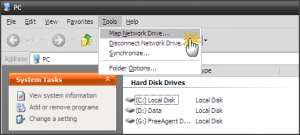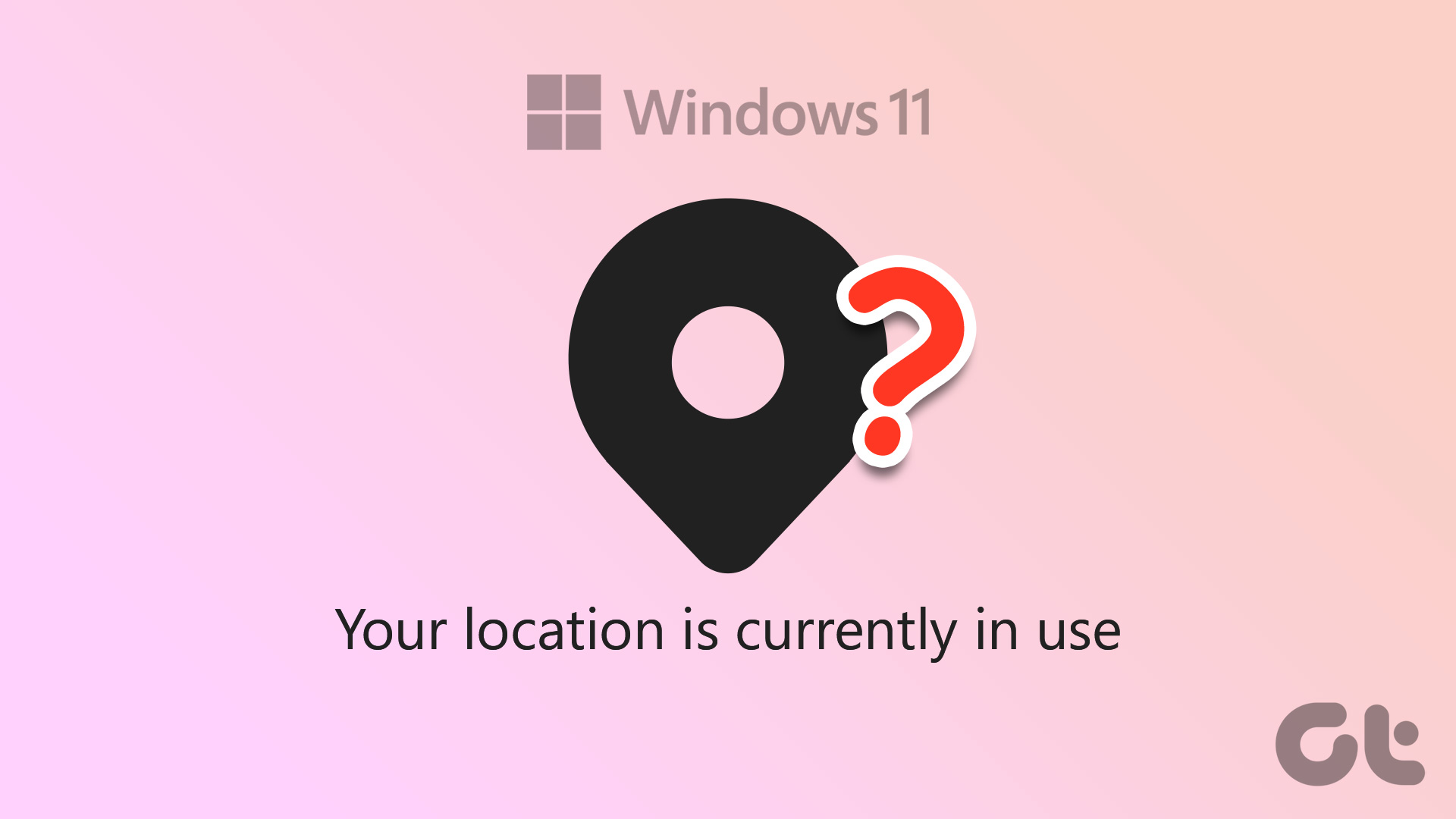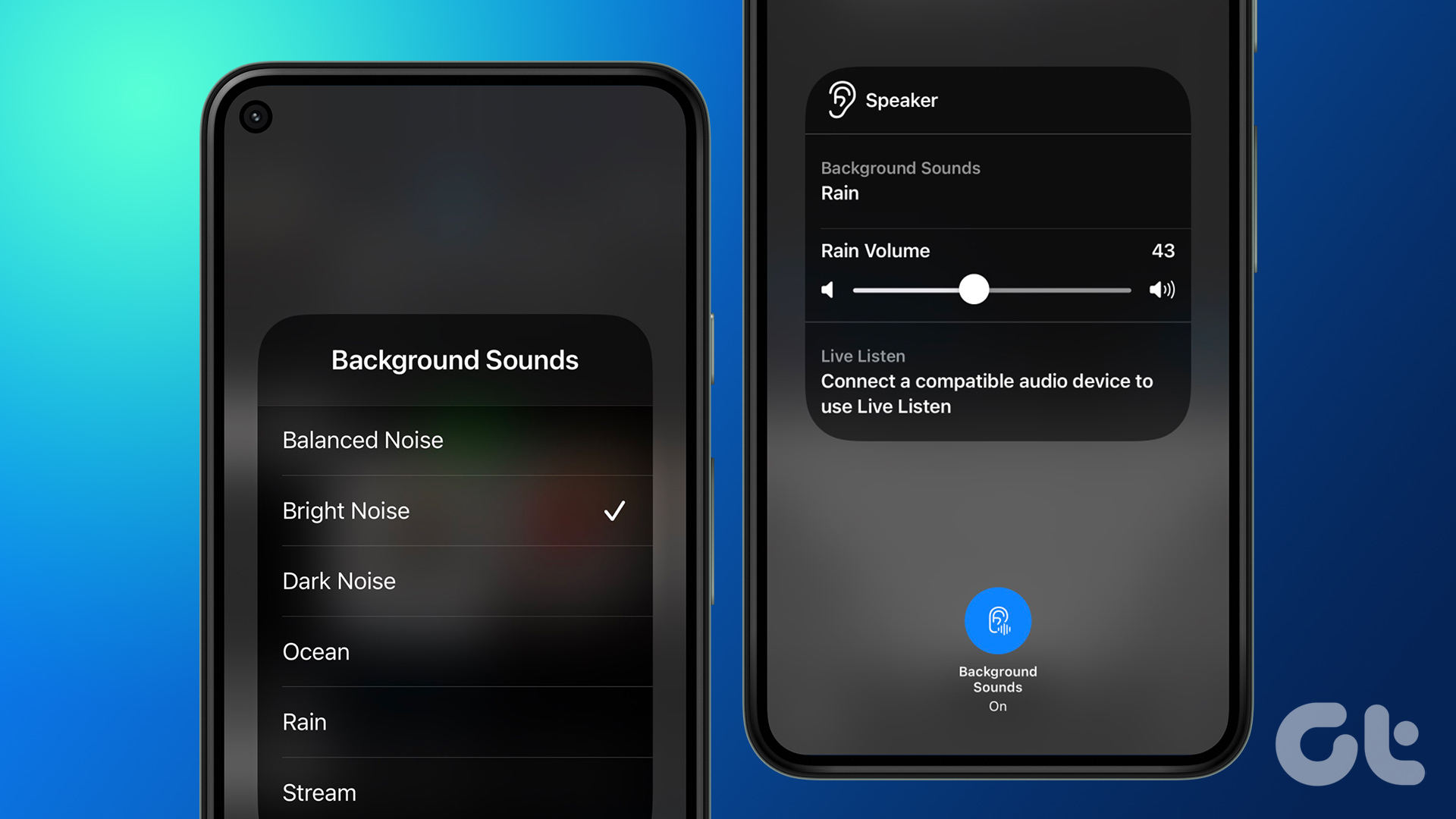First, you’ll need to know what iCloud Private Relay means on Mac and whether it’s useful for your workflow or not. Then, we will show you how to disable iCloud Private Relay on Mac.
What Is iCloud Private Relay
iCloud Private Relay is Apple’s take on VPN services with a tweak. While it doesn’t completely replace a dedicated VPN service, iCloud Private Relay allows users to hide their IP location and browsing activities from advertisers and trackers. Here’s how it works. iCloud Private Relay works silently in the background. You don’t need to enable any toggle in the Mac System Preferences menu. The privacy add-on is available for iCloud+ subscribers only. You must pay for one of the iCloud storage plans or Apple One to enable iCloud Private Relay on the Mac. The admin can see your IP location and DNS request whenever you visit any website. These advertisers build your custom profile to track your online activities based on your browsing history and IP address.
When browsing any website in the Safari Mac browser, iCloud Private Relay kicks in and splits your IP address from a DNS request. The company encrypts the DNS request to an Apple-branded server and sends the encryption keys to the third-party server. Since Apple only has encrypted DNS requests, the company can’t see websites you browse on Safari. Instead of sending your exact IP address to the third-party service, Apple shares an approximate one. Unlike a VPN connection, Private Relay doesn’t share an IP location from another country. Apple is still sending your whereabouts, but it’s not an accurate location. Apple uses Cloudflare servers to send a modified IP location and encrypt DNS requests. Whenever Cloudflare services face an outage, iCloud Private Relay also goes down. You will notice ‘iCloud Private Relay is unavailable alert’ on your Mac, iPhone, and iPad. The outage doesn’t last long, though. When the services are back online, macOS will show an ‘iCloud Private Relay is active’ notification.
Turn off iCloud Private Relay for a Wi-Fi Network
We would recommend enabling iCloud Private Relay for unsecured public Wi-Fi connections. For your home or office Wi-Fi network, you can disable the option. Here’s how. Step 1: Click on the Apple icon in the top left corner. Step 2: Open System Preferences (System Settings in macOS Ventura) menu.
Step 3: Select Network.
Step 4: Select your Wi-Fi connection and uncheck the ‘Limit IP Address Tracking’ option.
Disable iCloud Private Relay in Apple Mail and Safari
Do you know advertisers can track your IP location via email messages? Private Relay offers ‘Protect Mail Activity’ for the Mail app to hide your IP address and load email content privately in the background. This makes it harder for senders to follow your Mail activity. If you are already using a Mail or Safari alternative on Mac, you don’t need to enable Private Relay for them. Step 1: Open Mail or Safari app on Mac. Step 2: Click on the app name in the menu bar and open the Preferences menu.
Step 3: Slide to the Privacy menu. Step 4: Uncheck the Hide IP address option in Safari (Protect Mail Activity in Mail).
Disable iCloud Private Relay Notifications on Mac
When Cloudflare servers have a rough day, you may get dozens of ‘iCloud Private Relay is unavailable’ alerts. You can use the steps below and turn off Private Relay on Mac. Step 1: Open the System Preferences menu on Mac (refer to the steps above). Step 2: Select Apple ID.
Step 3: Click on Options besides the Private Relay menu.
Step 4: Select the Turn Off button, and macOS will no longer distract you from Private Relay toggles.
Understand iCloud Private Relay on Mac
While iCloud Private Relay is a boon for Safari and Mail users, it’s irrelevant for those using another browser and email app on the Mac. If you are from the latter camp, you can disable the function and stop getting ‘Private Relay’ alerts on your Mac. The above article may contain affiliate links which help support Guiding Tech. However, it does not affect our editorial integrity. The content remains unbiased and authentic.




![]()