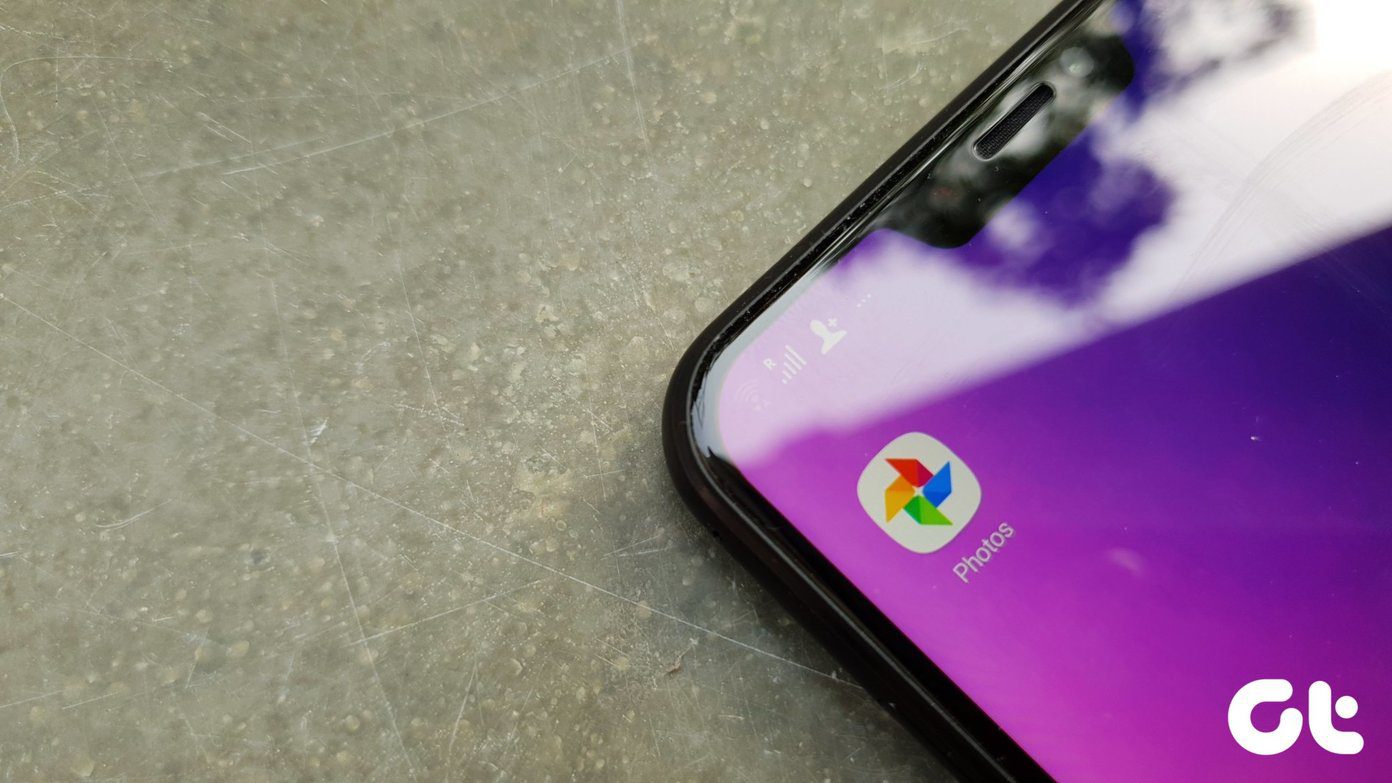The easiest way to cancel your Google One subscription is by either using a web browser or the Google One Android app. But is there any way you can cancel Google One while on an iOS device? However, before we get to the process, here’s what happens when you cancel your Google One subscription. Note: Before starting, ensure you’re signed in to your Google account.
Things to Know Before Cancelling Your Google One Subscription
Let us have a quick look at what happens after you cancel the subscription to give you a better idea.
Your future payments to Google One will stop once you cancel your Google One subscription. However, if you’ve subscribed through a third party, you must cancel your subscription from there as well. You will lose access to Google One VPN, support team, Google Photos perks, etc., included in your Google One subscription. You will lose the extra space in the Google One plan, and your Google account will revert to 15GB of storage. Before canceling your subscription, ensure your account is within Google’s free 15GB limit. Or else you might not be able to send emails or use Google Drive in general. If you’re using a family plan, once the subscription period ends, everyone’s Google accounts will revert to the 15GB limit sans the Google One perks. Google One subscriptions are usually non-refundable. So, unless you’re in a country that permits partial refunds, even after you cancel your subscription, you will retain Google One benefits until the end of your current subscription duration with no refunds. Your account data does not get deleted once you unsubscribe to Google One. Google will only delete information related to your Google One subscription.
Now that we know what happens once the Google One membership is canceled, move on to the next section to learn how to do it using the Google One desktop and mobile app.
Unsubscribe From Google One Using the Android App
The Google One Android app has all the provisions for managing your Google One account. This includes the ability to change and even cancel your Google One membership. So, let us have a quick look at how to unsubscribe to Google One using an Android device. Step 1: Open the Google One Android app. Step 2: Here, tap on the hamburger icon. Step 3: Then, tap on Settings. Step 4: In the Settings menu, scroll down and tap Cancel membership. Step 5: Select Cancel membership again to confirm. This will immediately unsubscribe you from Google One.
Cancel Google One Subscription on iPhone
While you cannot use the Google One iOS app to cancel your Google One subscription on your iPhone, there is a workaround available. All you need to do is open Google One on a web browser and cancel your subscription through it instead. Follow the below steps to do it. Step 1: Open Google One on any web browser on your iPhone. Open Google One Step 2: Then, in the top left corner, tap the hamburger icon. Step 3: From the menu options, tap on Settings. Step 4: Scroll down and tap on Cancel membership. Step 5: Once the option appears, tap on Cancel. Step 6: Finally, tap on Cancel membership to confirm. However, if you’ve changed your mind, you can also tap on ‘I changed my mind’ or tap anywhere outside the Cancel membership window to close it.
Use Your Web Browser to Cancel Google One Subscription
The process for unsubscribing to Google One membership plan using a web browser is straightforward. Simply open the Google One settings and click on Cancel membership. Then, Google will ask you to confirm the cancelation. Once done, your Google One membership will be canceled immediately. Here’s how. Step 1: Open Google One on any web browser. Open Google One Step 2: Click on the cogwheel icon at the top right. Step 3: Then, scroll down and click on Cancel membership. Step 4: Once the Cancel membership options appear, click on Cancel. Step 5: Here, click on Cancel membership again. Tip: If you no longer wish to cancel, click on ‘I changed my mind’ or click anywhere outside the window to close it. Your Google One subscription is now canceled.
Unsubscribe From Google One
So, these are all the ways to cancel your Google One subscription. Additionally, if you feel your subscription is too much, you can share Google One storage with your family. The above article may contain affiliate links which help support Guiding Tech. However, it does not affect our editorial integrity. The content remains unbiased and authentic.
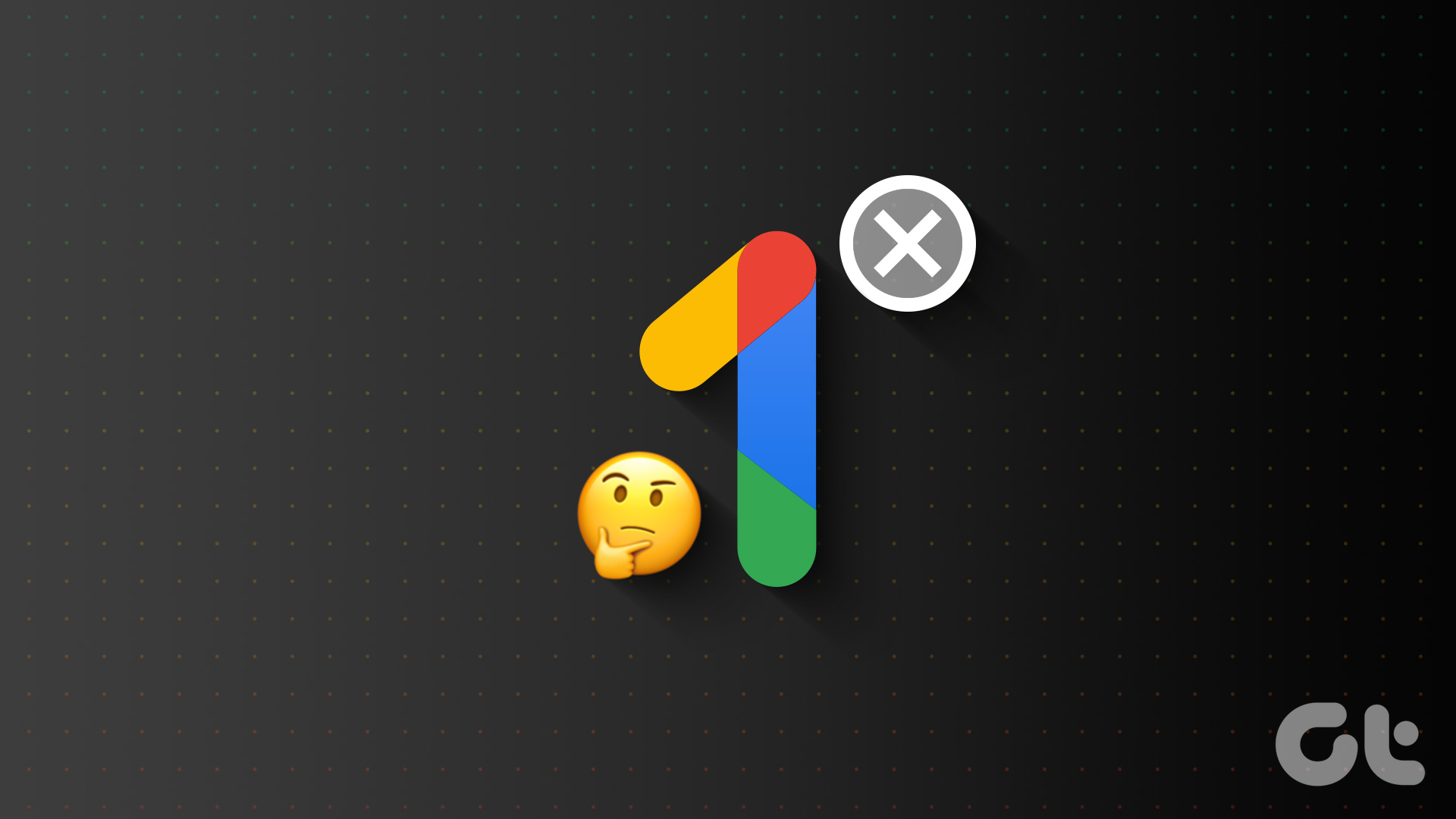









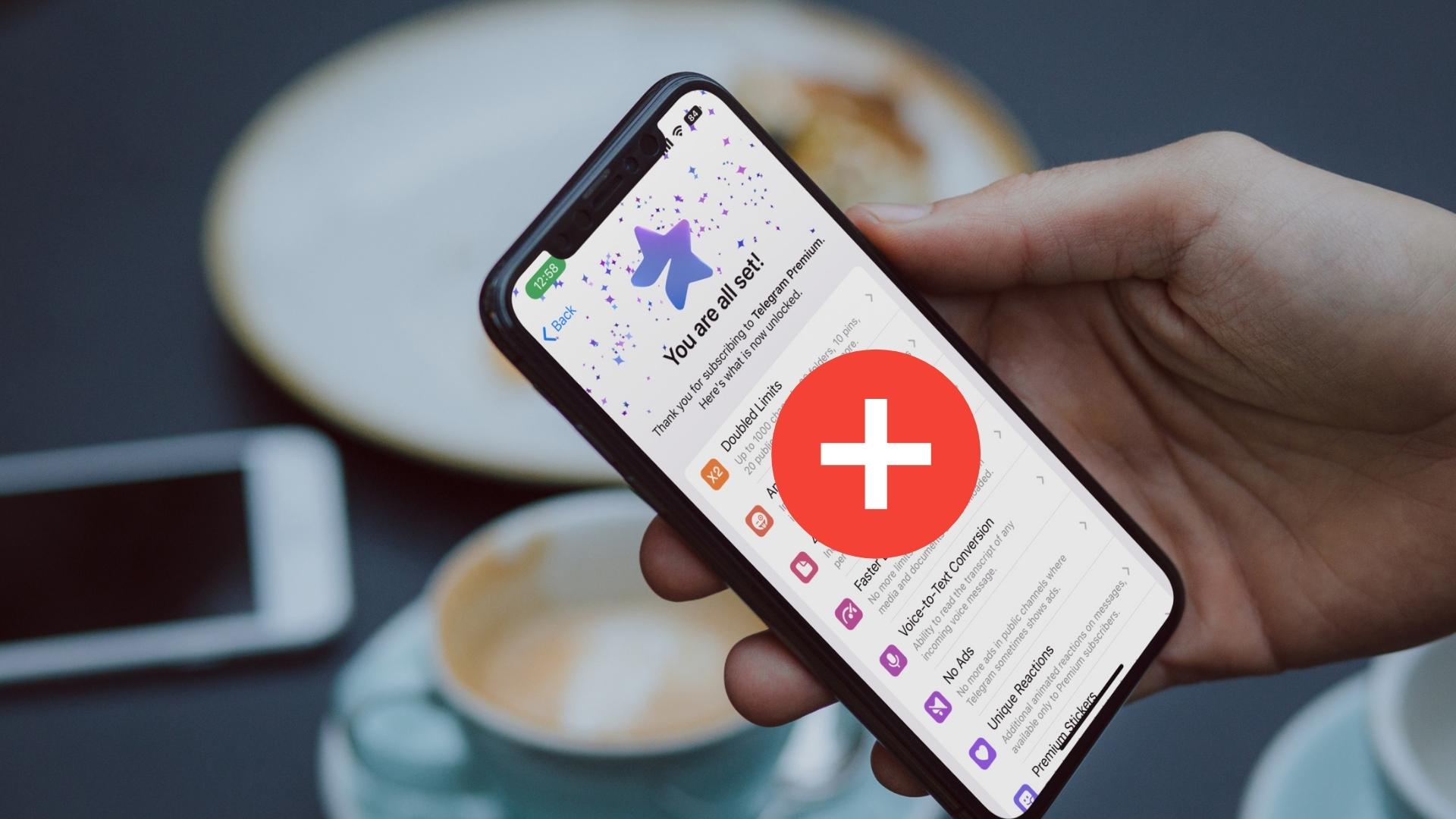
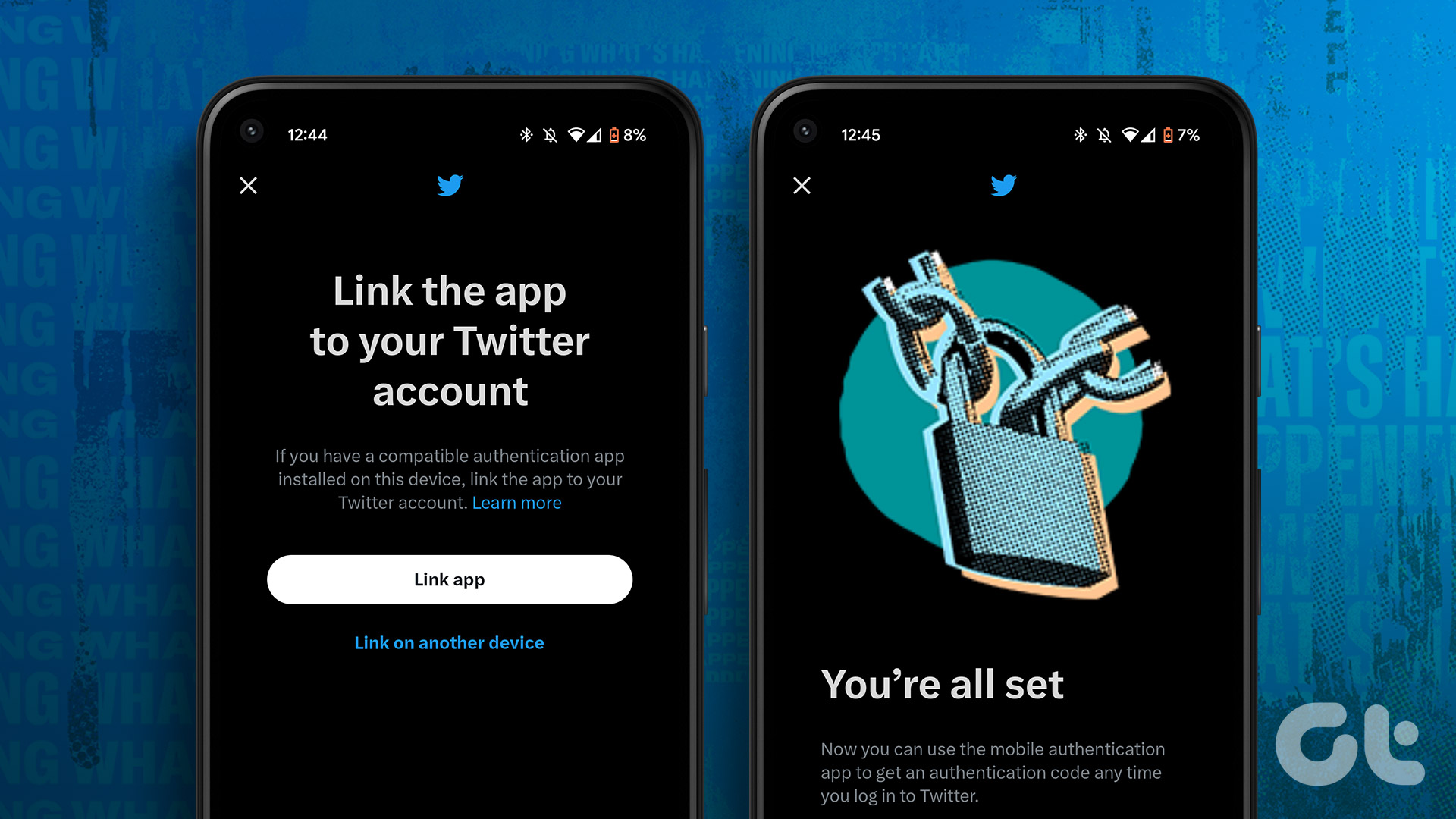



![]()