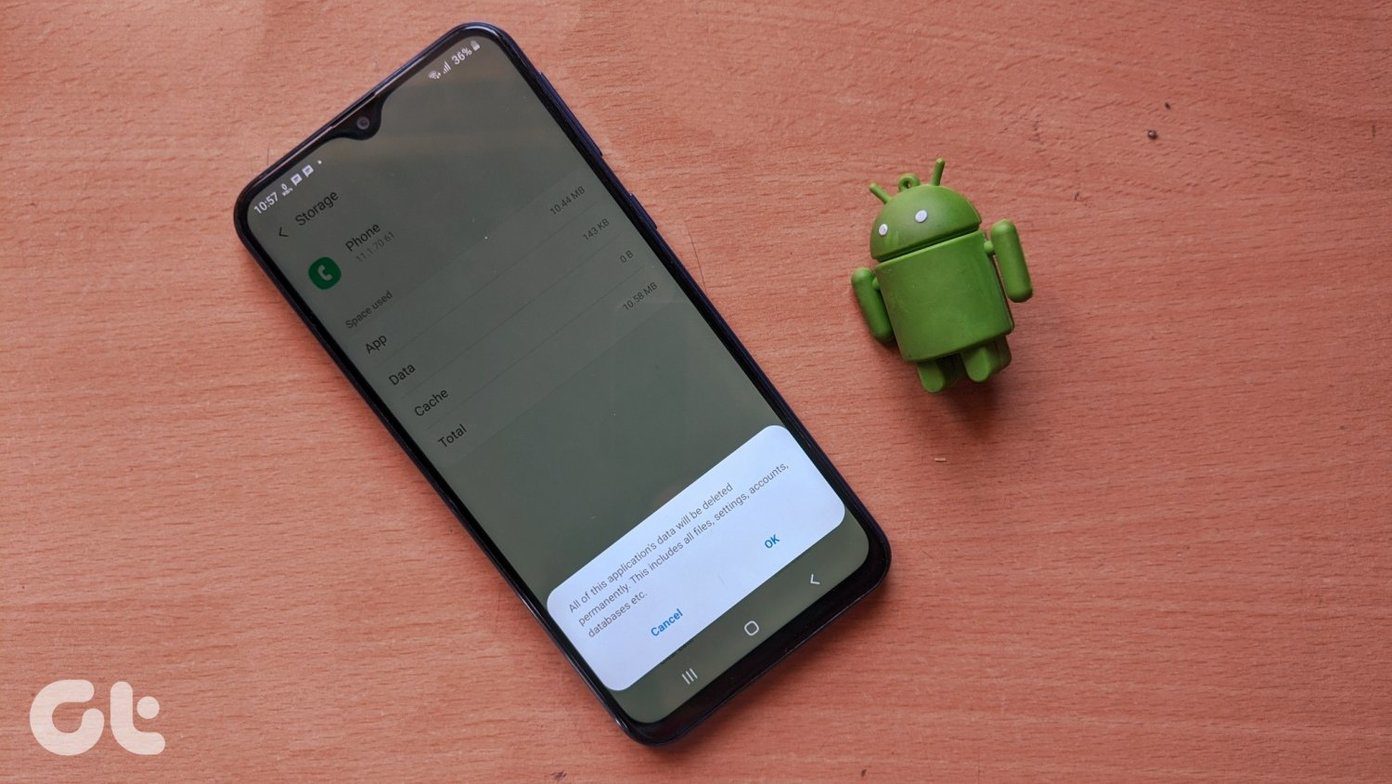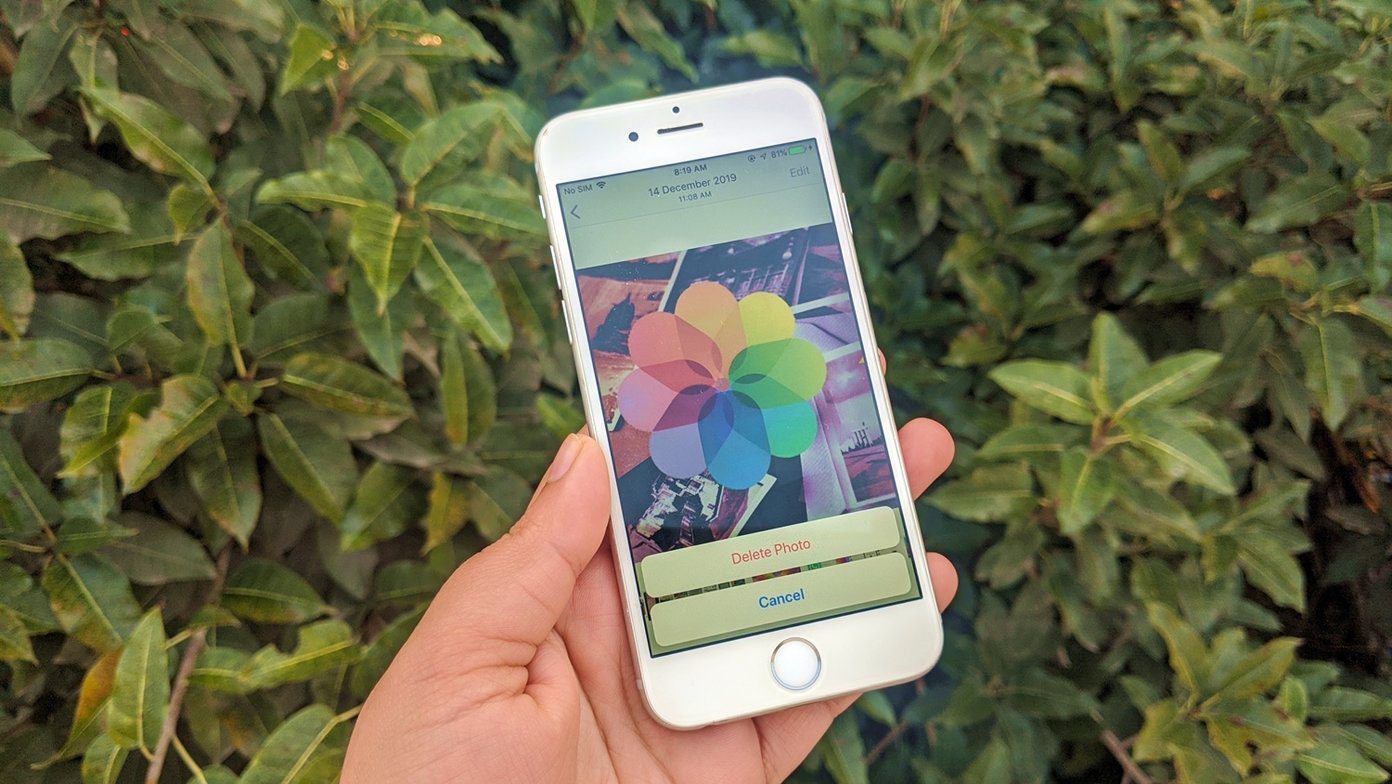You cannot uninstall the preinstalled Photos app. You can only disable it. Disabling the app will hide it from the app drawer. It’s almost equivalent to uninstalling the app only as you cannot use it. You will have to enable the app to use it again. On iPhone, you have to install the Google Photos app before uninstalling it. Now let’s see what happens to photos when you remove the app from your phone. Before we start our actual topic, let’s understand the working of the app a bit.
What Is Google Photos App and How it Works
Google Photos app on Android and iPhone is traditionally a gallery app with the added functionality of letting you take a backup your photos to the cloud. Only after installing the app, it will let you view your offline photos. However, it will also ask you if you want to save the backup of your photos to the cloud. You can either enable the backup or continue using the app as a normal gallery app. When the backup feature is enabled, then all the photos on your phone will sync to your Google account for which you enabled backup. On iPhone, if iCloud Photos is enabled, then also a copy of the available pictures will be saved Google Photos. There is one more interesting thing that comes into the picture when we are talking about Google Photos. Besides creating a backup of your photos (if enabled), Google Photos also syncs your pictures across all your connected devices automatically. The last word is quite important here. To put it in perspective, suppose you add a few pictures to Google Photos on the web. Now when you use Google Photos on the phone or install it on a new phone, all the pictures that are stored in Google Photos will automatically become available. Anything stored in Google Photos will sync to all your connected devices automatically. Note that we are only talking about online pictures and not the offline ones. In a nutshell, you need to enable backup, but any photo already available in the Google Photos cloud will automatically sync to your phones. Now let’s jump to the main thing.
What Happens to Images after Removing the Photos App from Android and iPhone
When you uninstall the Google Photos app or disable it, your images will be deleted or not depends on the fact whether they are offline or online.
What Happens to Offline Photos on Phone
If you use the Google Photos app as a gallery app to view your photos and you didn’t enable the Back up and sync setting, then uninstalling it will not have any effect. That is, no photo will be deleted from your phone both on Android and iPhone after removing the app. You can use the preinstalled gallery app on Android or the Apple Photos app on iPhone to view offline photos. You can also install third-party gallery apps on iPhone and Android both to check the photos.
What Happens to Photos in Cloud
If Back up and sync is enabled, then your photos from the phone will be stored in the Google Photos cloud. If you haven’t deleted the device copy, then nothing will happen to your photos after uninstalling the app. However, if you have deleted the device copy to save space on your phone, then you won’t be able to access such photos on your phone from even the other gallery apps. That doesn’t mean the photos will be deleted permanently. Those are safe in the Google Photos cloud. You need to install the app again or visit photos.google.com to view those photos. And if you were syncing them with iCloud on iPhone, you can access them there too.
What Happens to Synced Photos
As mentioned above, pictures available in Google Photos service are synced automatically. Now when you uninstall the app from your phone, the synced photos will be removed from your phone as they are linked to Google Photos. Again, they will not be deleted. You can access them via the website or by installing the app again.
Will Pictures Continue to Backup
No. Uninstalling the app from your phone stops the backup for Google Photos. So your new photos will no longer be stored in the cloud. However, if you are using iCloud, then they will continue to sync to iCloud.
What Happens After Reinstalling Google Photos App
When you reinstall the app, it will show the photos available on your phone. If you had previously created a backup of some pictures or you have photos in the cloud service, they will automatically show up on your phone, as mentioned before.
How to Uninstall Google Photos App on Android and iPhone
Let’s start with iPhone first.
Remove Google Photos from iPhone
For that, tap and hold the Google Photos app icon on the home screen until the icons start shaking. You will see a cross icon on the app. Tap on it. A confirmation box will appear. Tap on Delete. Know other methods to delete apps on iOS 13.
Remove Google Photos from Android
For that, open Play Store and search for Google Photos. Open it and tap on the Uninstall button. If the app was preinstalled, uninstalling it will only remove its updates. You will have to disable the app to hide it entirely. For that, open Settings on your phone and go to Apps & notifications or Application Manager. Look for Photos under All apps. Tap on it. Tap on Uninstall if available. Otherwise, tap on Disable.
Delete or Uninstall
Google Photos is just a medium to show photos where deleting a picture is different from uninstalling the app. If you want to remove pictures from your phone, you should delete them. Uninstalling the app will not have any effect on your photos, unless, of course, if they are available online only. Next up: If the fact that who can see your Google Photos is bothering you, check our detailed guide on it from the link given below. The above article may contain affiliate links which help support Guiding Tech. However, it does not affect our editorial integrity. The content remains unbiased and authentic.