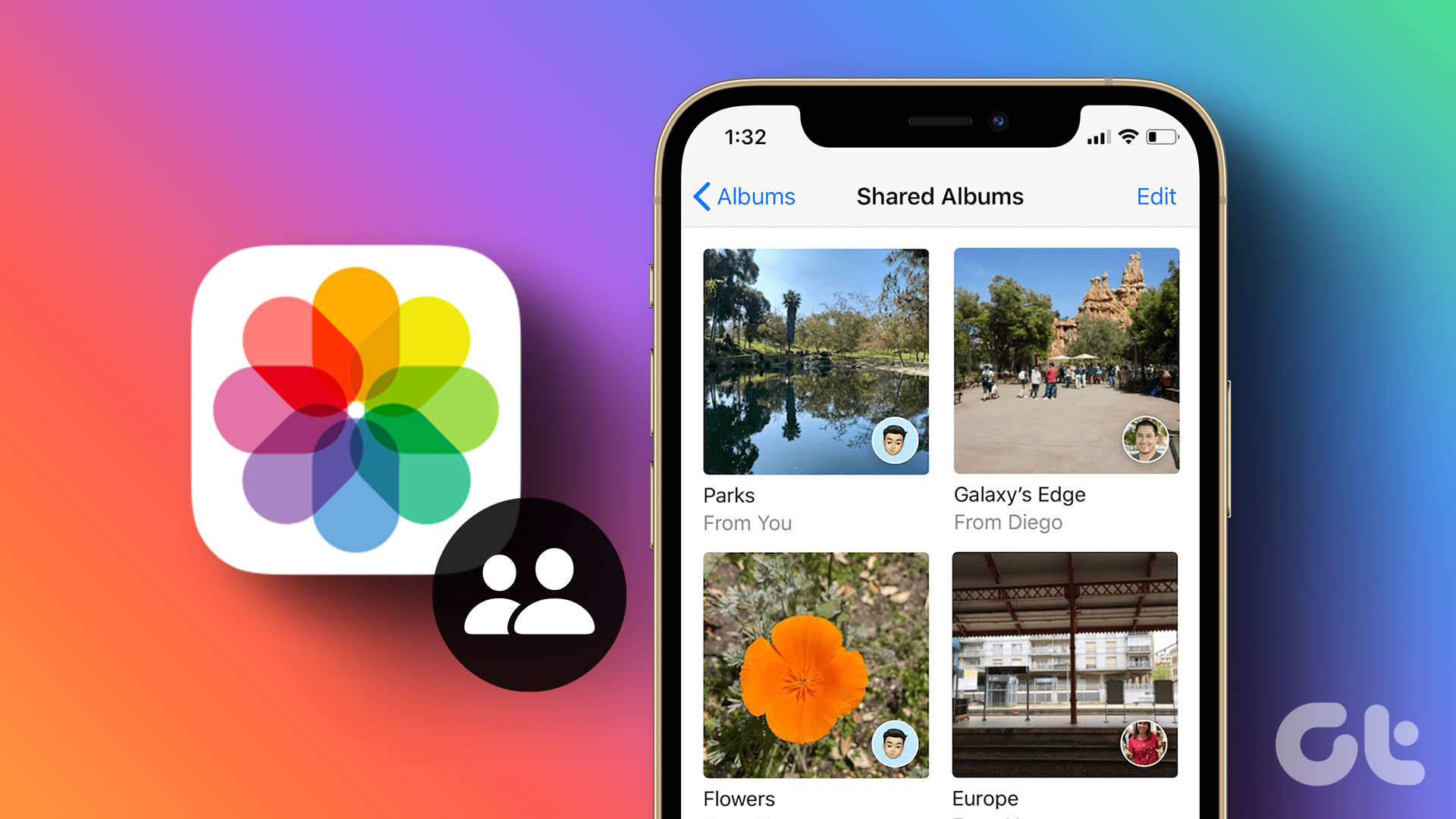What Is Shared with You on iPhone
As the name suggests, Shared with You is a section in Apple apps that displays the media content that other people have shared with you over iMessage. It collects all the shared media from iMessage conversations and showcases them in a single section in supported apps. Meaning, you no longer need to scroll through hundreds of iMessages just to find that perfect music recommendation from friends or family. Just open the Apple Music app and go to the Shared with You section to see shared music tracks. It will pull all the shared Apple Music links from all the iMessage conversations. Similarly, you can check shared weblinks from the Safari browser, Apple TV recommendations from the Apple TV app, shared Podcast links from the Apple Podcast app on iPhone. Let’s see them in action. Shall we?
Check Shared With You in Safari
Safari on iPhone is quite customizable. You need to enable the Shared with You toggle from the browser. If you want to check all the shared weblinks from Safari, you can easily do so. Here’s how. Step 1: Open Safari on iPhone. Step 2: From the Safari homepage, scroll down to the Edit menu. Step 3: From the following menu, enable the Shared with You toggle. Step 4: Go back to the home screen, and you can check all the shared links from iMessage conversations. You will see the shared link as well as the contact name with the profile picture in it. At any time, you can go to the same Shared with You menu and check the links.
Check Shared With You in the Photos App
Shared with You is most useful for the Photos app on iPhone. If you receive tons of pictures or media files over iMessage conversations, you can check them from a single source in the Photos app. Step 1: Open the Photos app on iPhone. Step 2: By default, it will open the Library menu. Step 3: Go to For You menu and scroll down. Step 4: You will find the Shared with You section and check all the media files shared by iMessage contacts.
Check Shared With You in Apple Music
If you have a habit of sharing or receiving Apple Music files over iMessage threads, you can find them from the Shared with You menu in the Apple Music app. Open the Apple Music app on the iPhone and you will find Apple Music shared links right from the Listen Now menu.
Shared With You in Apple TV
This is yet another app that benefits from the Shared with You functionality. Sometimes, it gets crowded and time-consuming to check Apple TV links from iMessage chats. Instead, you can glance through them from the app. Step 1: Open Apple TV on iPhone. Step 2: From the Watch Now menu, scroll down. Step 3: You will find the Shared with You section and check the TV shows recommended by others.
Disable Shared With You
If you are not a fan of Shared with You functions (there are many reasons for that), you can easily disable Shared with You on iPhone or individual apps. Here’s what you need to do. Step 1: Open the Settings app on iPhone. Step 2: Go to the Messages menu. Step 3: Open the Shared with You section. Step 4: Disable Shared with You toggle for irrelevant apps.
Shared With You Limitations
Shared with You only works when the media content and links are shared over iMessage. If you get a relevant link from a WhatsApp or Telegram chat, the associated content appear in the Shared with You section.The function is only limited to Apple apps. Shared with You isn’t supported in Spotify, Netflix, or Prime Video.The is still buggy. Also, Apple has buried Shared with You in Apple Music and Apple TV, making it difficult to find for users.
Start Using Shared With You on iPhone
There are two ways to look at Apple’s Shared with You function. If you are invested in the Apple ecosystem, you will find it plenty useful. Others using third-party messaging apps can go ahead and disable the option from the Messages app. The above article may contain affiliate links which help support Guiding Tech. However, it does not affect our editorial integrity. The content remains unbiased and authentic.