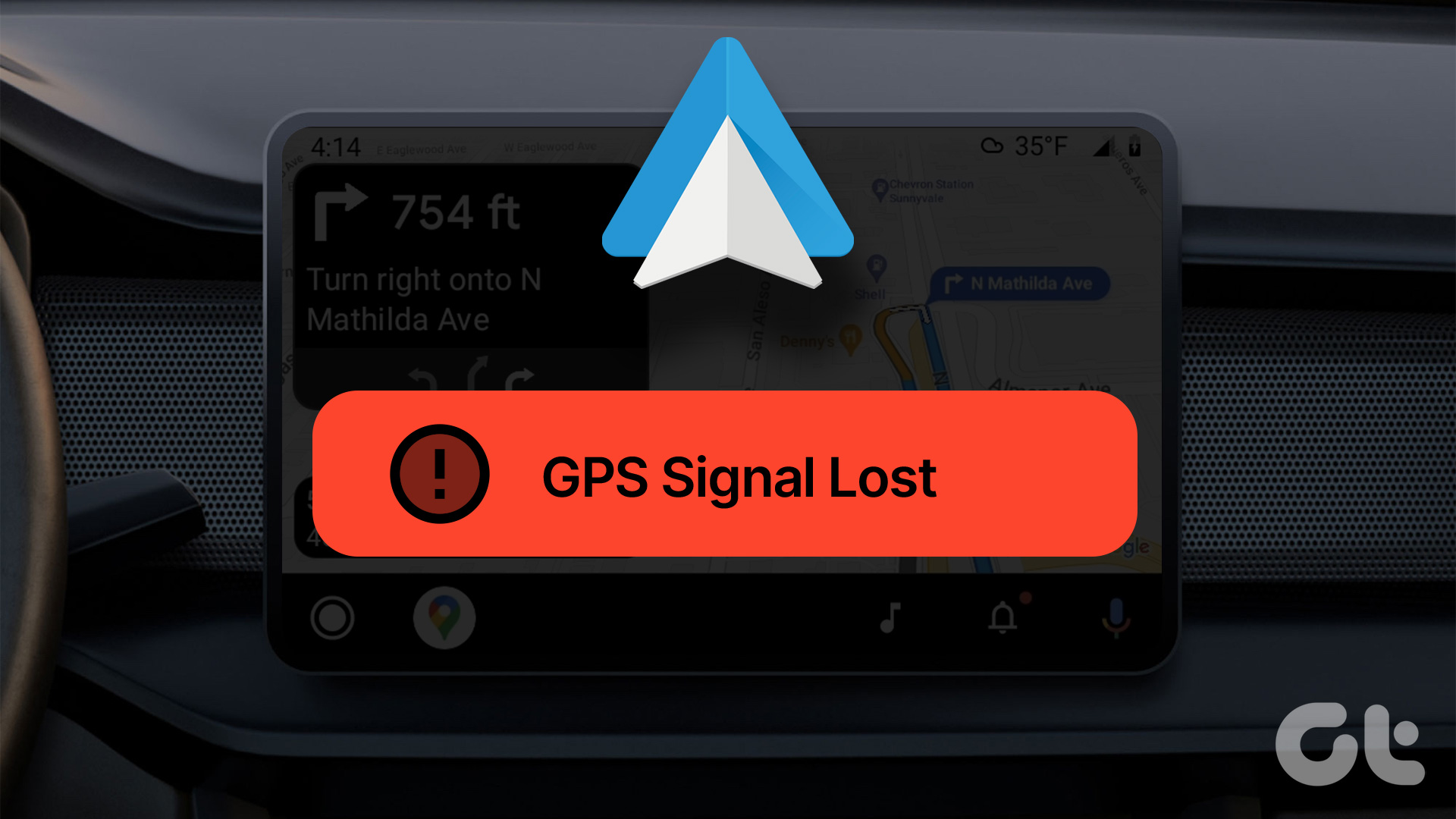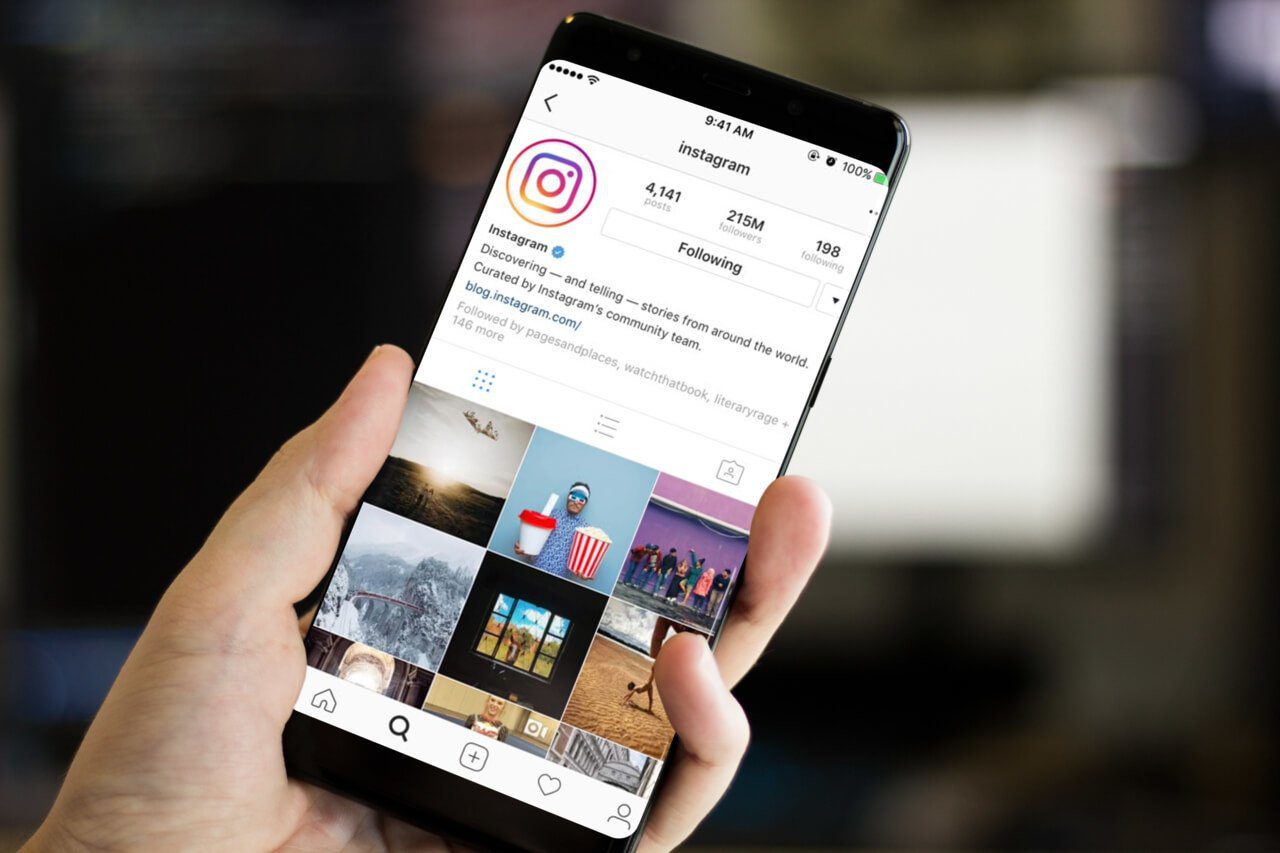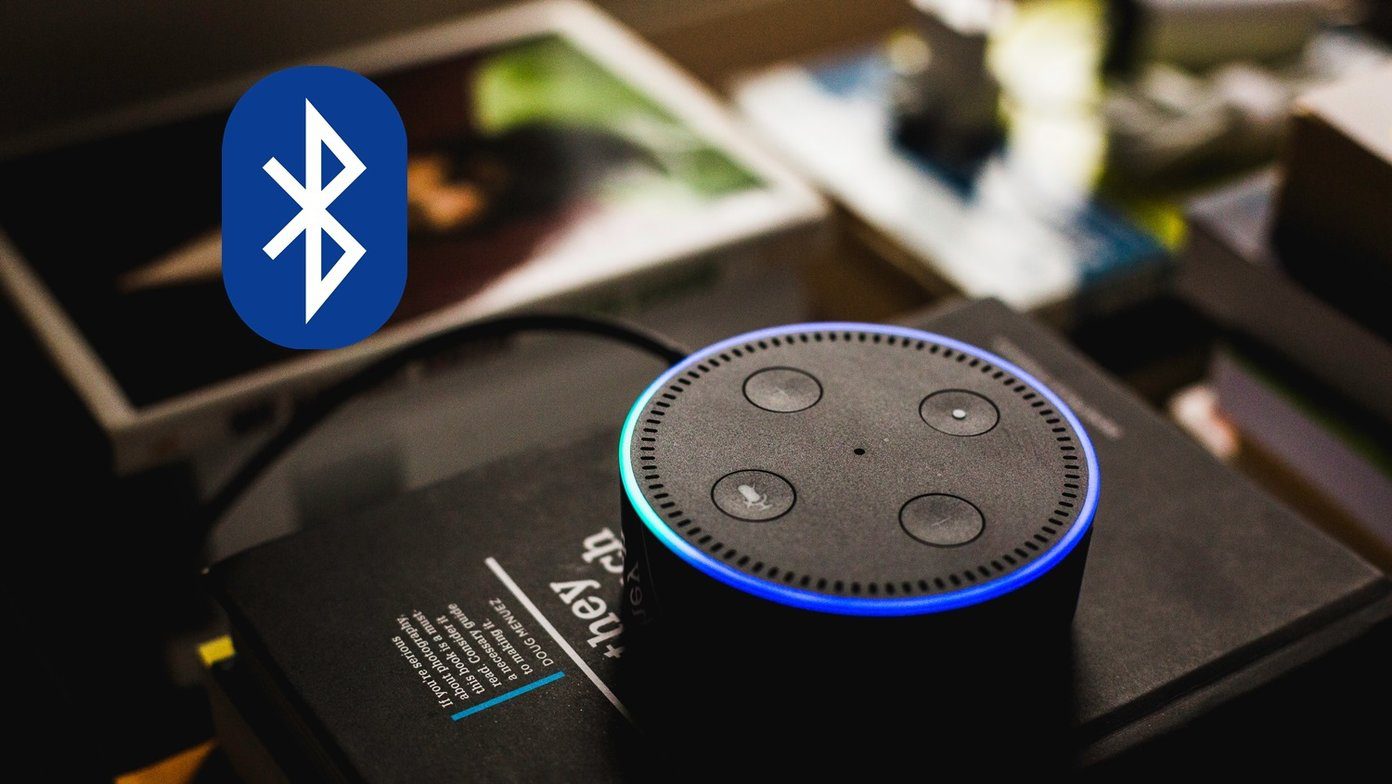maximize my device’s battery life . Prevoiusly, when Android was still a fledgling OS, this used to be a manual task that required me to disable the Wi-Fi after use and enable it when required. But now we have apps to automate this process . Using the first of the two apps linked to above, we can toggle Wi-Fi on or off based on the location (acquired from GPS), and using the second app one can create time based rules to schedule the process of enabling or disabling Wi-Fi. While both the apps still work great, recently I stumbled upon an interesting app on the Play Store called Wi-Fi Matic which combines the capabilities of the above apps and uses both location and time based instructions to get the job done.
No GPS For Tracking Location
One thing that’s great about Wi-Fi Matic is that it doesn’t use GPS to pinpoint the user’s location for toggling the Wi-Fi settings. Rather, it uses the cellular network (the cell triangulation method) to locate the Wi-Fi network you might be closest to and toggles the Wi-Fi settings according to it.
Using Wi-Fi Matic to Control Your Android’s Wi-Fi
After you install Wi-Fi Matic and activate it, it will start remembering the Wi-Fi hotspots you start connecting to along with the location variables gathered from the cellular network. You can have a look at all the Wi-Fi networks the app has remembered in the second tab of the app, which has the Wi-Fi signal symbol. So when you move out of the stored location, it will automatically turn off the Wi-Fi until it enters another stored location where it’ll again switch on the Wi-Fi. By default the app checks the location every 15 minutes, but you can lower it to as low as 1 minute or extend it to 1 hour using the Check Frequency option. Using the app, you can also create time based rules to deactivate the Wi-Fi even if you are at a stored location (for instance before sleeping at night to save battery). In the app, tap on the clock icon at the top and activate the option – Schedule to Deactivate. Here, set the activation and deactivation time and save the settings.
The Caveat
However, one scenario where the app fails to perform is when you are outside the cellular network range. As the app uses the cellular variables to locate you, it will not be able to perform the required task. But the app can prompt the user to set the Wi-Fi on these occasions as soon as the device is outside the network range. These settings can be configured in the app’s advanced settings.
Conclusion
I have been using the app for some days now and I am more than happy with the app performance. The app saves my phone’s battery juice by automatically disabling the Wi-Fi settings when not required and at the same time it doesn’t waste it on the GPS to find the location. A pretty intelligent idea put to work. Do try it out. The above article may contain affiliate links which help support Guiding Tech. However, it does not affect our editorial integrity. The content remains unbiased and authentic.