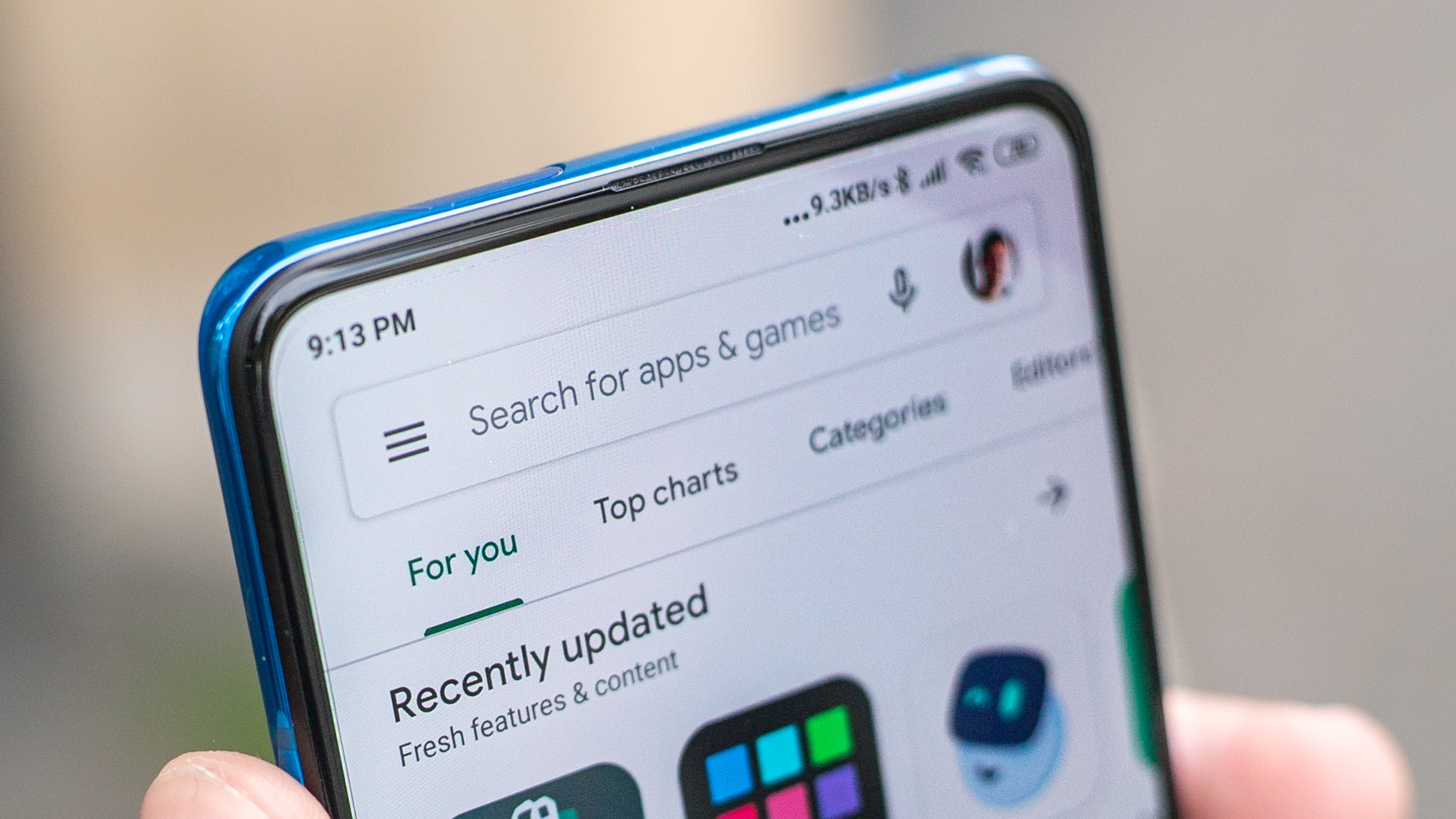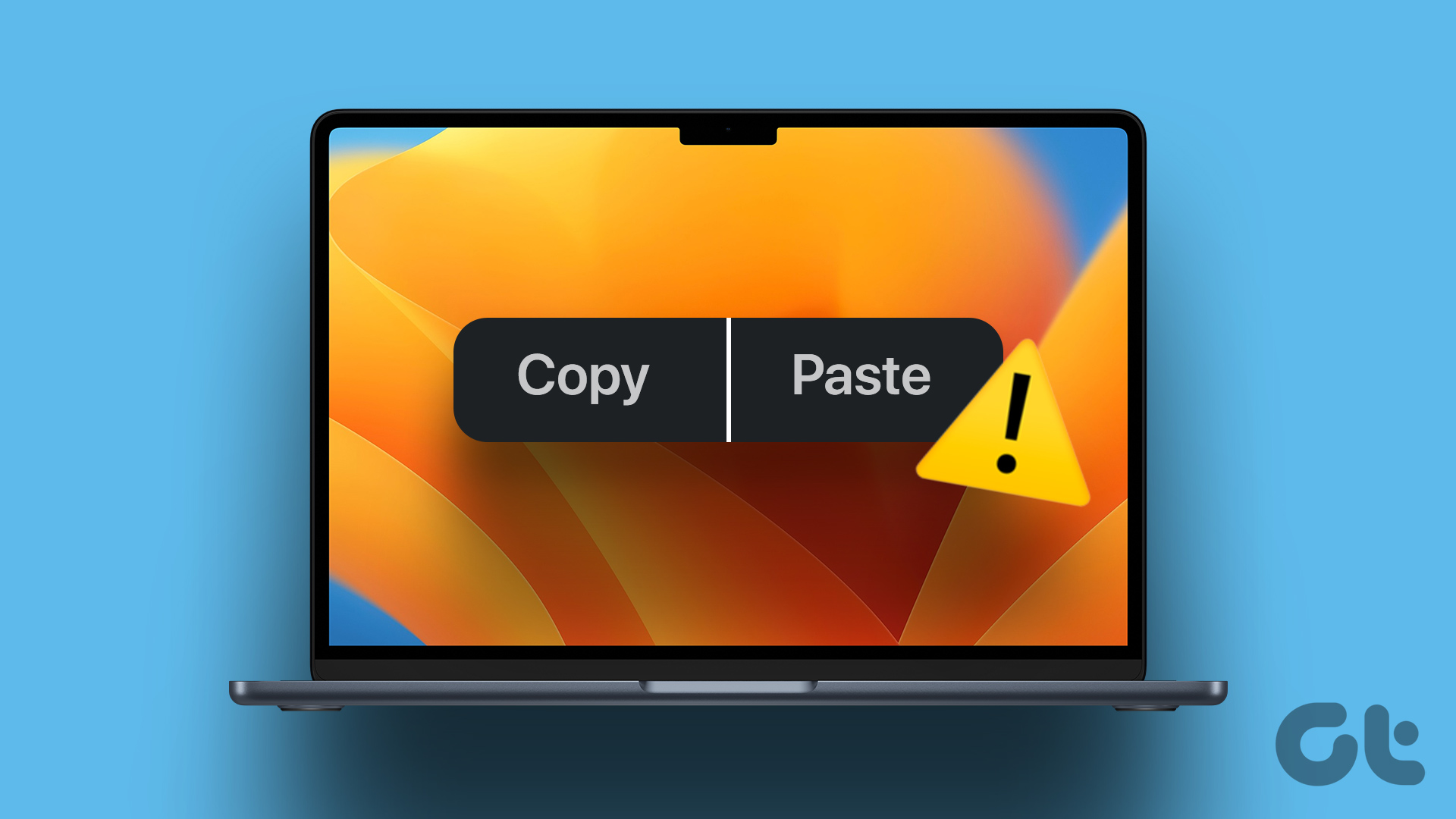To help along with what is clearly going to be a tough transition, Apple has bundled not one but nine Notification Center widgets. And when you get past the Today, Tomorrow and Weather widgets, things start to get really helpful.
How To Enable Notification Center Widgets
Slide in from the right edge on the touchpad on your Mac or click the list icon in the top-right corner of your screen to bring up the Notification Center in Yosemite. If you have notifications pending, it will default to the Notifications view. Click the Today button at the top to get to the Today view. This is where all your widgets live. Click the Edit button at the bottom of the list and another panel with the list of all the available widgets for Yosemite will slide on. Click the green + icon next to the widget to add it to the top of the Today view. You can use the handle next to the widget name to reorder it. On Yosemite, widgets can’t be installed on their own. They are packaged with apps and installed automatically along with them.
World Clock (Bundled)
If you’re active on the internet in any form, you are probably communicating with people who are all over the world in different time zones. World Clock lets you add multiple clocks based on city locations. Click the Add button after enabling the widget to search for and add a new location. The only complaint I have with the World Clock widget is that it doesn’t provide a digital option. You’re only left with an analog representation of a clock face.
Calculator (Bundled)
Spotlight in Yosemite is great at doing calculations but Apple offers an alternative in the form of a Calculator widget as well. If you’ve used the Calculator app for the iPhone, you’ll feel right at home using this widget. And yes, you can use the keyboard for input. And it works just by swiping into the Notification Center. No need to click the widget either.
Reminders (Bundled)
I recently got into using Reminders to manage my tasks. And the Notification Center widget provides a good overview of my upcoming activities.
Social Posting (Bundled)
Before OS X, Twitter and Facebook sharing buttons used to show up at the top of the Notification Center automatically after you signed into the accounts from System Preferences. Now though, it’s a whole new widget that’s not enabled by default. You’ll need to enable it from the Edit pane. The good news is that Apple has added support for two more platforms this time, LinkedIn and the good old Messages app.
Parcel – Package Tracking
Parcel is a Yosemite app that keeps you updated with deliveries without having to visit the tracking page. The Yosemite app also has support for Notification Center widget so you can track packages without even opening the app.
Are You Using Notification Center Widgets?
Yosemite is still new and we’re yet to see any break out hits when it comes to Notification Center widgets. But in my experience, I’ve found them to be useful. Are you using them? Let me know in the comments below. The above article may contain affiliate links which help support Guiding Tech. However, it does not affect our editorial integrity. The content remains unbiased and authentic.