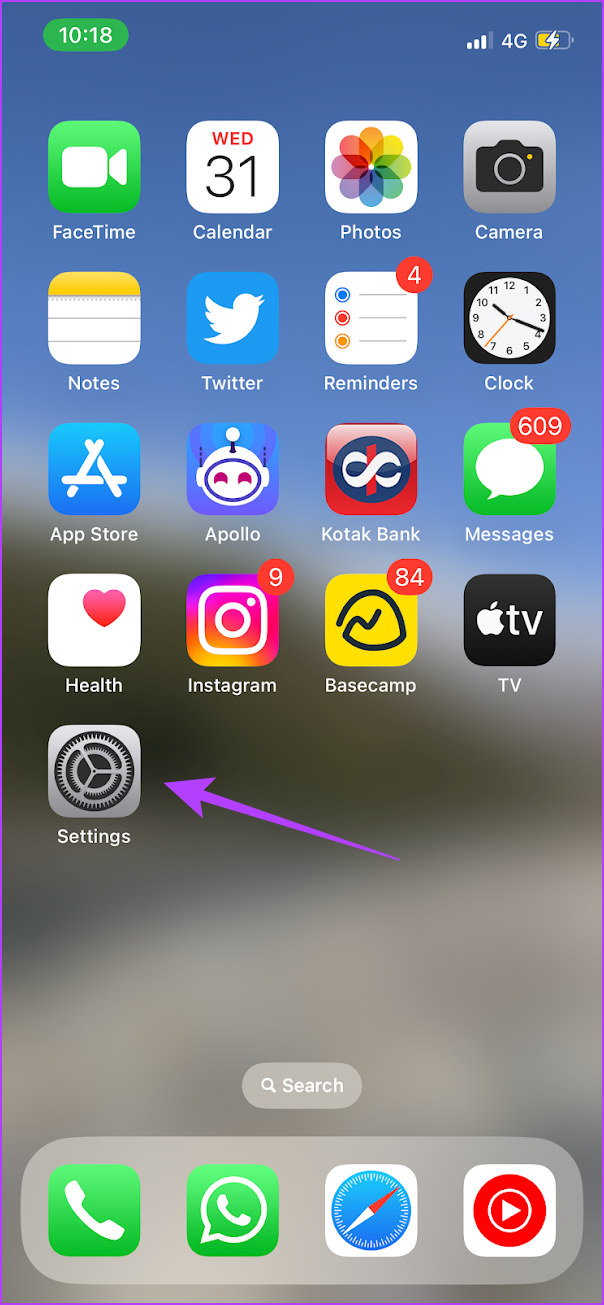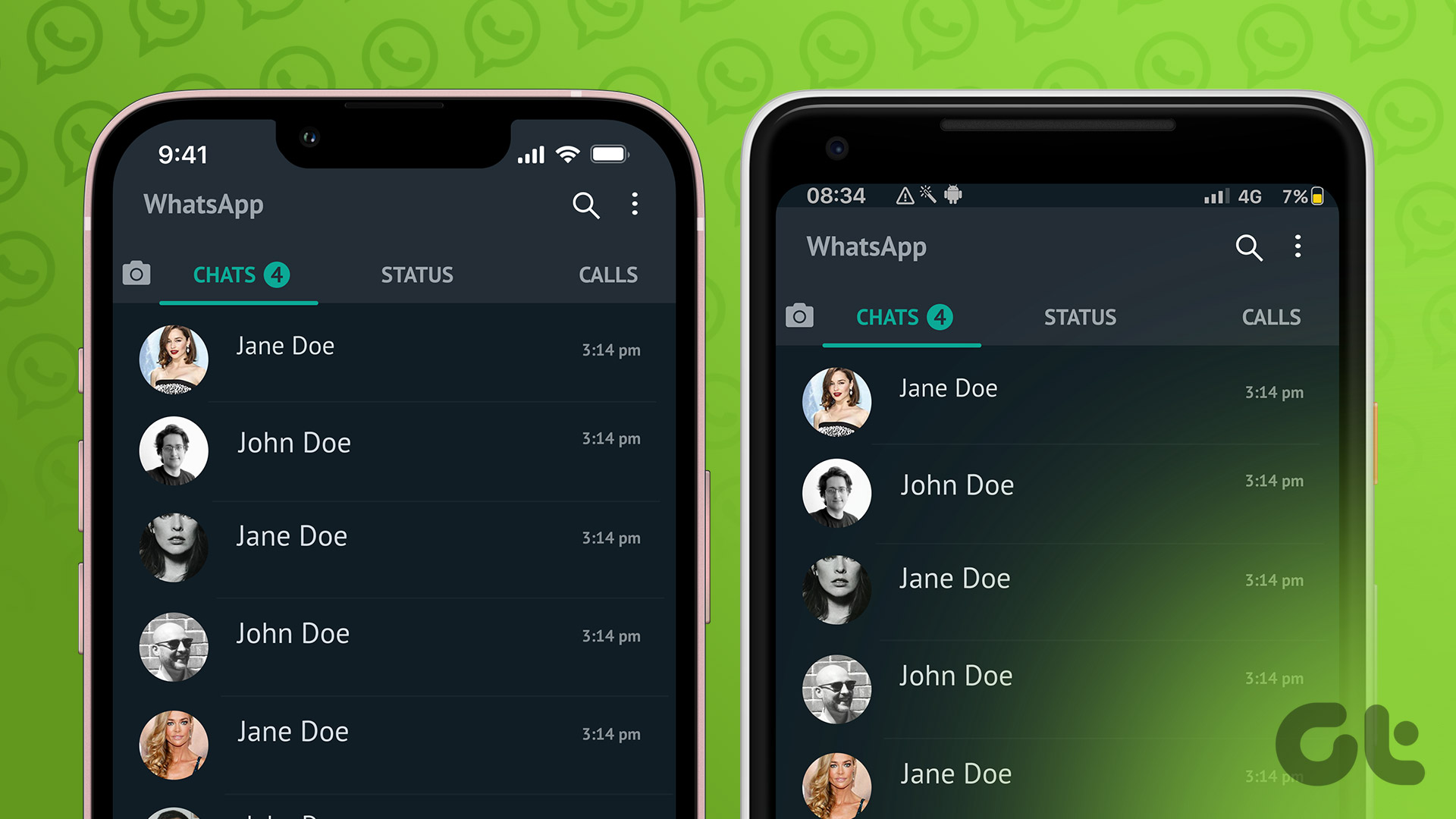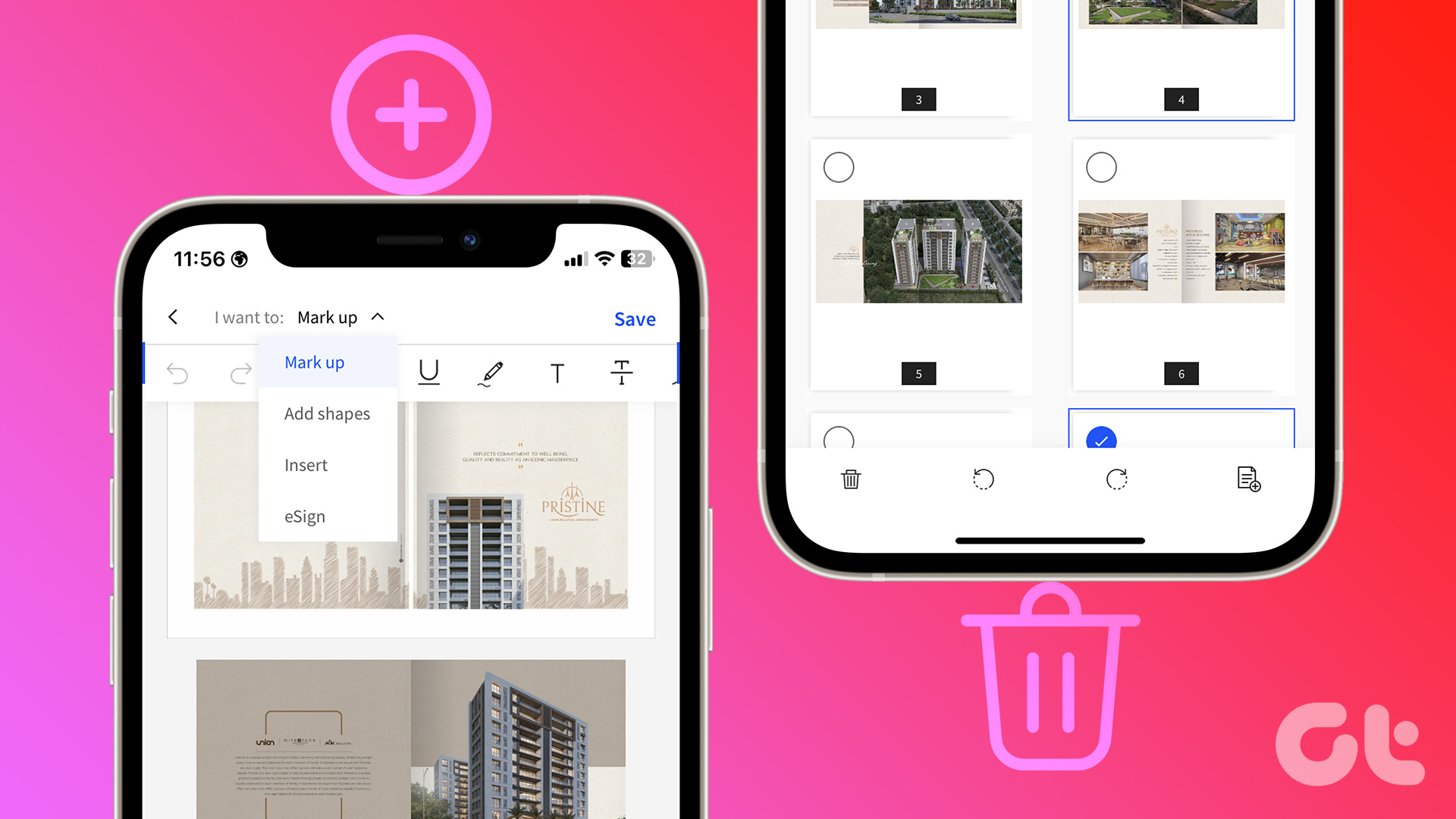As usual, only the developer beta for iOS was released on the launch day, and the public beta will be released in the next month. Previously, you had to pay $99 to enroll and download the developer beta for iOS on your iPhone, but this time around Apple has made it free to install. We’ll show you how to do it but before that let’s learn more about iOS developer beta.
What Is iOS 17 Developer Beta
The developer beta version of the iOS is the first accessible version of the newly launched firmware for iPhone. This is aimed at developers who plan to test their applications and ensure their compatibility with iOS 17. Further, it lets developers explore all features of the new iOS version and tailor their apps to the same. The third-party developers can access the API and integrate some features in their applications, and a developer beta helps showcase these features to developers. Moreover, Apple also takes the help of users to discover bugs and check how new features behave by providing them access to the developer beta. Once users discover and report bugs to Apple, they are fixed with the next version of the beta update. However, Apple also has another variant of the iOS beta called public beta, and here’s everything you need to know.
Developer Beta vs. Public Beta: What Is the Difference
As mentioned earlier, developer beta is purely aimed at app developers testing their apps on the latest version of iOS. Public beta, as the name suggests, is available to the public so that anyone can try out the latest iOS version before launch. It is more optimized than the developer beta and has very few bugs in comparison. Public beta is also helpful for developers to ensure their app is running well on the latest iOS version since they find a greater audience on the public beta version, and then they fine-tune the app before the official launch. However, the key difference was that the developer beta of iOS was available for users who paid $99 and enrolled themselves as a developer. The good news is that you do not have to pay any more to access it. Apple lets you download the developer beta for free.
Things to Know Before Installing iOS 17 Developer Beta on iPhone
Developer Beta has a lot of bugs – so be ready to use a glitchy iPhone until the public beta is launched. A few apps may not work as expected. Banking apps are known not to work properly on the beta version of iOS. You might see a drop in battery life and the performance of your iPhone will be affected. Make sure you take a full backup of your iPhone in case anything goes wrong during the process, even though the method shown below will not erase data on your iPhone. Warning: The only way you can revert back to the stable version of iOS once you install the developer beta is by restoring your iPhone using iTunes/Mac – which erases all data. If not, you have to wait until the public beta is released. iOS 17 isn’t compatible with all iPhones. Here’s the list of compatible iPhones on which you can download the developer beta: iPhone Xs, iPhone Xs Max, and iPhone XR iPhone 11, iPhone 11 Pro, and iPhone 11 Pro Max iPhone 12 mini, iPhone 12, iPhone 12 Pro, and iPhone 12 Pro Max iPhone 13 mini, iPhone 13, iPhone 13 Pro, and iPhone 13 Pro Max iPhone SE (2020) and iPhone SE (2022) iPhone 14, iPhone 14 Plus, iPhone 14 Pro, and iPhone 14 Pro Max.
Download and Install iOS 17 Developer Beta For Free
Here’s how to install the iOS 17 developer beta for free without iTunes/Mac or any profiles. Let’s begin. Step 1: Open the link below to enroll as a developer in Apple developer program. Enroll for iOS 17 Developer Beta Step 2: Tap Enroll and enter your Apple ID and Password. Note: Use the same Apple ID that is used on your iPhone on which you are trying to install the developer beta. Step 3: Now, open the Settings app on your iPhone. Step 4: Tap on General. Step 5: Tap on Software Updates. Step 6: Tap on Beta Updates. Step 7: Select ‘iOS 17 Developer Beta’. Step 8: Now, go back to Settings -> General -> Software Update and you will be able to download and install the developer beta for iOS 17. However, if you do not see the update, try restarting your iPhone. It might take some time for the changes to apply.
Be the First to Access iOS 17
We hope this guide helped you download and install iOS 17 developer beta for free on your iPhone. However, your iPhone will be affected by a wide range of bugs so we do not advise installing it on your primary device. On the bright side, you get early access to all the new features in iOS 17 – and that is great news if you are a fan! The above article may contain affiliate links which help support Guiding Tech. However, it does not affect our editorial integrity. The content remains unbiased and authentic.